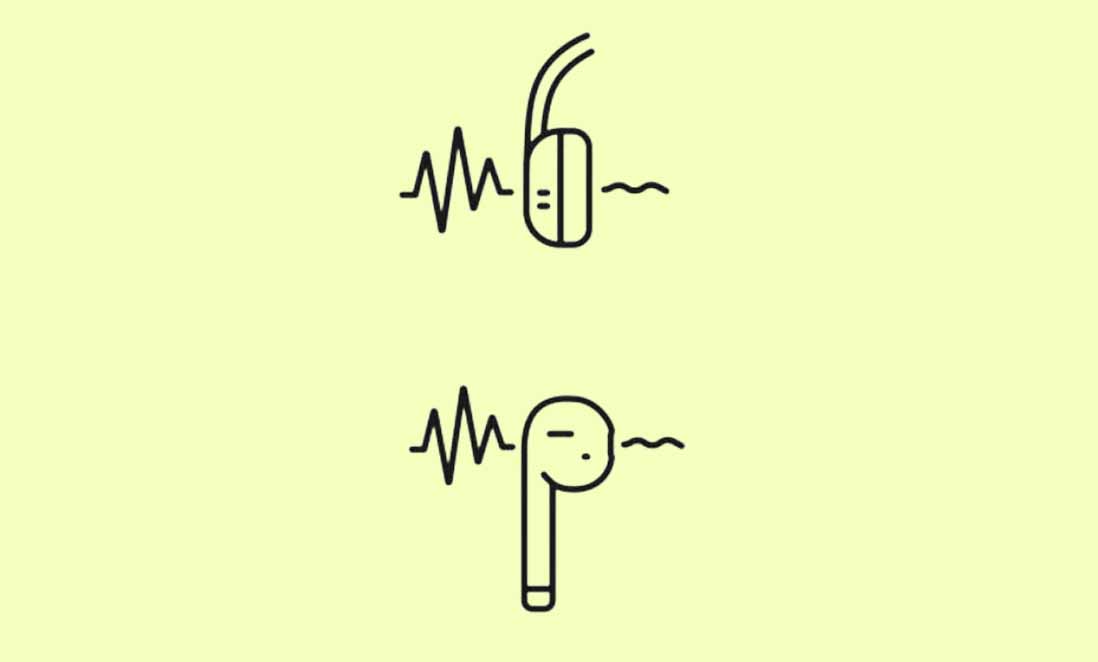So, your Raycon earbuds are not pairing with each other but connecting to the main audio device, right? Well, this is a common problem that you’ll find in earbuds that can operate in mono mode. So, it is possible that one of your earbuds is connected to your main device and another one tries to establish a connection with another nearby device.
So, I’ve written this guide to help you fix connectivity issues in Raycon Buds. I have tried these fixes on Raycon Eardrums E50 and the issue was solved.

How to Fix Raycon Earbuds If They Don’t Connect to Each Other
Please follow the steps below:
Fix #1: Factory Reset Your Raycon Earbuds (100% Working)
Most connectivity issues are solved by factory resetting your earbuds. This method worked out for me and I’m sure this will also work for you as well.
Factory resetting your Raycon earbuds is very simple. All you need is to turn off both of your earbuds by long-pressing the dedicated buttons.
Now turn off the Bluetooth on all the nearby devices that you have previously connected your earbuds with. Make sure you delete your earbuds from the Bluetooth list as well.

Now, put your Raycon earbuds back in the charging case and press the dedicated buttons for at least 10 seconds. You will hear a chime sound and the LED light on your earbuds will turn on.

Once that happens, immediately take out your earbuds and now they will connect without any issue.
You can also follow the instructions in this video if you don’t understand how to factory reset your Raycon buds.
Fix #2: Use the Raycon App
Raycon earbuds come with a companion app that allows your earbuds to make a call, adjust the volume, skip tracks, etc. This app also allows you to fix bugs that result in connectivity issues.
If you are unable to connect both of your earbuds, then using the Raycon companion app would help you fix this.
Raycon also releases new firmware updates that you know about in the companion app. Make sure you keep the firmware updated to overcome any connection issues between earbuds.
- Open the Raycon app and go to the settings menu
- Now select “Pair new device”
- The application will now search for your Raycon earbud
- Once you see your Raycon earbuds in the list, simply tap on them to connect.
- Your earbuds will pair with each other and then connect with the audio device at the same time.
Fix #3: Check Battery Life
Sometimes, one of your earbuds remains uncharged even if you put it inside the charging case.
Maybe you have not properly placed your earbuds on the charging pins or there are obstructions between the charging pins that are preventing your earbuds from getting charged.
Sometimes, the rubber seals on the earbuds meant for noise cancellation come in contact with the charging pins, preventing any flow of current to the internal batteries of your earbuds. Try removing them before charging your earbuds.
This could trigger issues like one of your earbuds not being able to establish a safe connection with another earbud.
See if there’s enough battery life left on your earbuds by pressing down on the power button for 2 seconds. If the light turns red, it means that you need to recharge your earbud. Whereas the blue light indicates that there’s enough battery life left on it.
It takes around 20 minutes on average to fully charge your Raycon earbuds.
Conclusion
Pairing your earbuds with one another isn’t rocket science. I would recommend you start by factory setting your earbuds, which in most cases would solve the connectivity problem. If that doesn’t work for you, try to connect them through the companion app. Don’t forget to check out the battery life on each earbud.

I’ve been writing about gadgets for over 7 years now. I have a strong taste for music, no matter if it’s pop or classic. My passion for music has enabled me to come closer to audio equipment. I like writing and sharing my personal experience with audio equipment that passes by me.